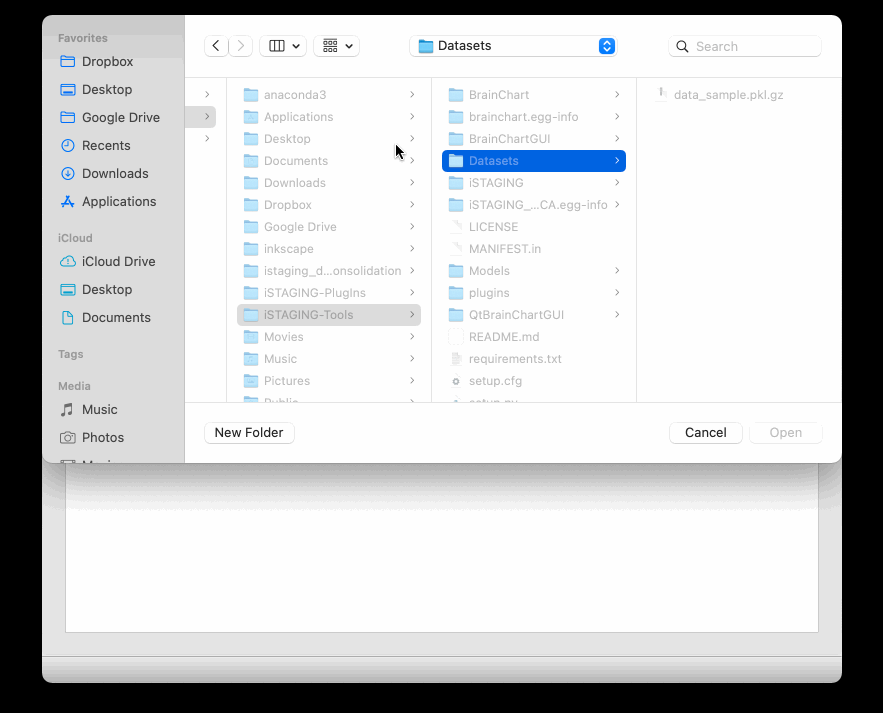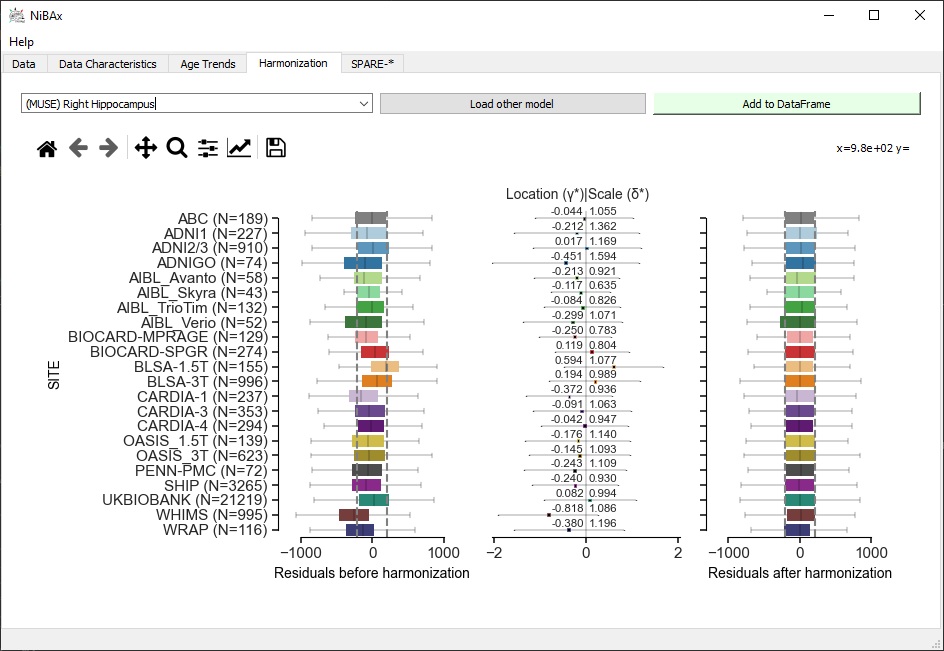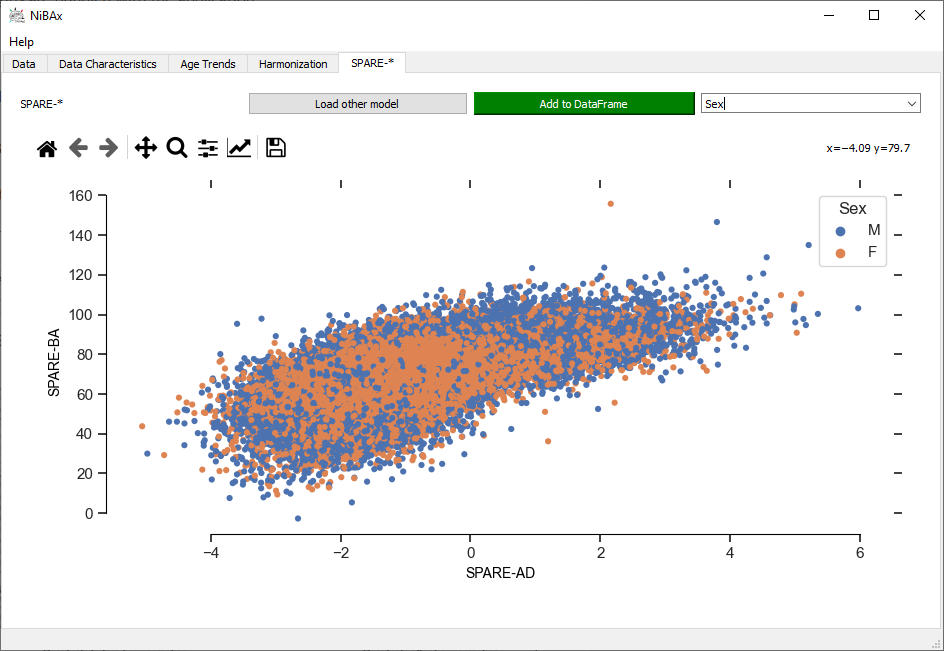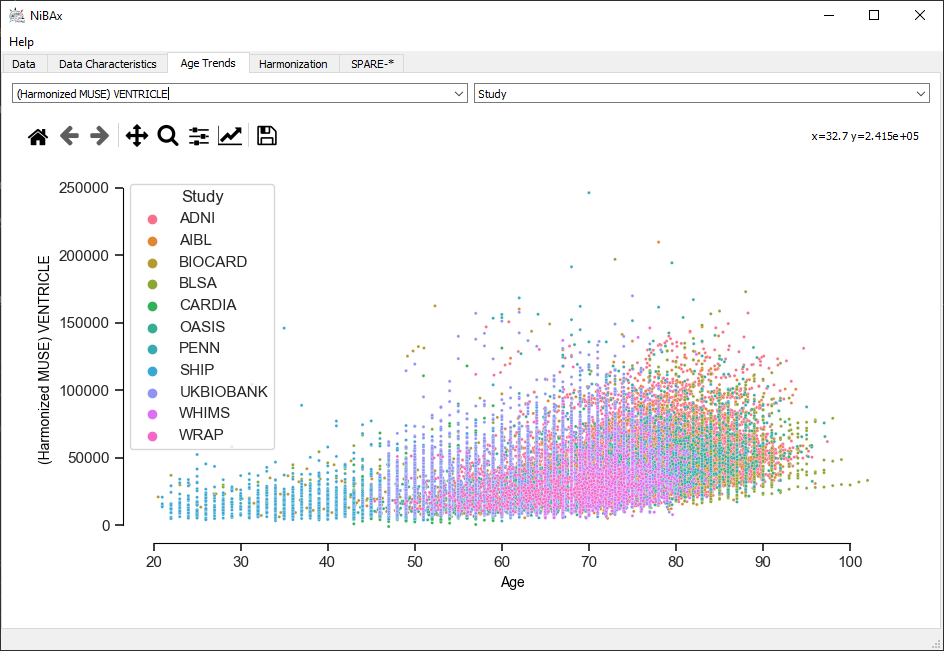User Guide
Advertencia
The documentation and GUI is under active development. Statistical and machine learning models will be made available once fully validated.
Installation
The easiest method to install the toolbox is via the binary installers for Windows, macOS, and Linux.
Alternate releases of [NiBAχ] can be found here.
Until one-click installation packages are available, we recommend to install an up-to-date version of [NiBAχ] using pip. The only requirement is Python 3.8 or newer. All dependencies will be installed automatically. The software is compatible with Windows 10/11, macOS, and Linux.
To start the installation, start a terminal and check the installed version of Python. The output should show a version 3.8 or newer. If the command is not recognized, Python is not installed or the python command is not found by the system. If Python is installed–for instance in Windows, it is possible to call the command with the full path.
python --version
# or, if `python` not in PATH
C:\Users\USERNAME\AppData\Local\Programs\Python\Python39\python.exe --version
/usr/bin/python --version
/usr/bin/python --version
It is recommended to install [NiBAx] in a virtual Python environment. Shown below is an installation into the folder .env in the current working directory.
python -m venv .env
source .env/bin/activate
python -m pip install https://github.com/CBICA/NiBAx
Once installed, the GUI is accesible as command NiBAx.
# Typing NiBAx in an activated virtual environment
# will launch the graphical user interface.
NiBAx
Quickstart
To quickly set up and use the GUI, download the following test files:
Example model for MUSE harmonization
After following the previous section, starting the GUI requires activation of the virtual Python environment in every terminal window in which the application is to be launched. Typically, as follows:
& .env/Scripts/Activate.ps1
NiBAx.exe
source /path/to/.env/bin/activate
NiBAx
This will launch the GUI.